The Ultimate List Of Famous TikTok Girls (2025): Who’s On Top, How They Grow & How Much They Earn?
Subhasree Nag, 2 days ago

Subhasree Nag, 2 days ago

Subhasree Nag, 4 days ago

Subhasree Nag, 4 days ago

Subhasree Nag, 5 days ago

Subhasree Nag, 6 days ago

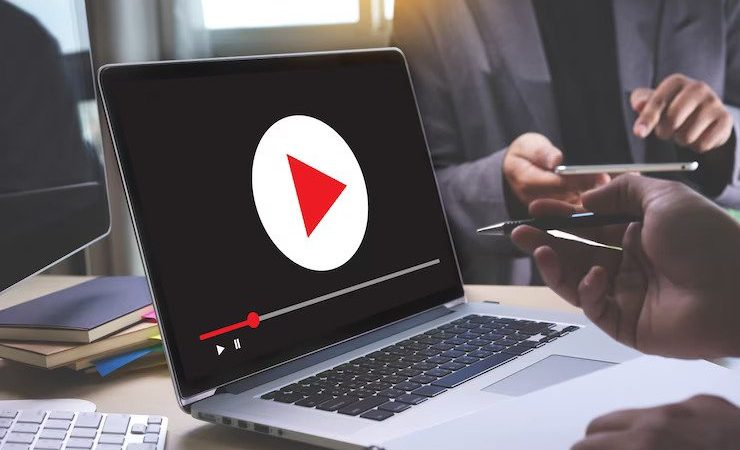
YouTube is known to be the most user-friendly platform to watch videos. The platform allows you to watch 1440p to 2160p videos and higher with little bandwidth requirement.
There might be times when you come across the issue when the video stops playing in the middle. It will show an error like “video not playing.” If YouTube suddenly stops playing, then you might be dealing with a network-related issue and problem that occurs on YouTube servers.
Other reasons include malware on the PC, corrupt files, and system issues that might stop the video from playing. However, the article will guide you and show you what to do if the video stops playing on YouTube.
Your YouTube Videos are corrupted for different reasons, such as a bad sector in the storage device or a technical glitch. It might also be malware in the system, a virus attacking your file, or an inefficient video file transfer taking place from camera to computer that eventually corrupts video files.
However, video corruption can also occur when sudden disruptions occur during the video file writing or reading process. Thus, a corrupt storage drive with a bad sector can damage the stored video.
Some of the common causes of video corruption are:
● Physical damage scratches on DVDs and media players.
● Corrupt storage drive with bad sectors.
● Virus in the system.
● Sudden interruption during editing, video transfer, uploading, viewing, and saving.
● Sudden power cuts while working on videos on a computer or camera.
It is important for every YouTuber to find a solution to create glitch-free and uninterrupted videos to gain maximum views, likes, and subscriptions.
So, here we have gathered some DIY solutions to help fix your YouTube video when it stops playing—
The video repair software assists you in taking care of your videos with incredible ease and offers value and innovation with practical features to fulfill the niche and broad needs of the users.
Stellar Repair for Video software is a user-friendly tool to fix either damaged or corrupt files with a simple click. You can also support video file formats like MOV, MP4, AVI, MKV, and many others. With the help of an advanced repair algorithm, one can fix corruption, errors, and damages.
If you face any kind of error regarding the video playback, it might be due to the media player application that you are using.
Similarly, it may also be because of the video compatibility problems. Thus, you can also attempt to change the media player. Furthermore, you can try to use a VLC media player and other media players.
As the VLC media player can hold up different video file formats, it is much more likely to be any video playback issue that can come up.
You can also check the internet connection if you face any online playing video problems. Your videos would probably stop working in the middle due to a poor internet connection.
Therefore, you can also restart the modem or router. If that does not work, set your router to use the 5GHz band. One can also change the DNS server.
On the other hand, one can also close unnecessary applications. If there is an extreme application, you can use too much space on your computer while running; the video might stop.
Thus, one can also close the application that you are not using.
If you are using a different video media player, it might not help you. It also gives you access to play the video without stopping in between.
Similarly, it might allow you to play the file directly, one might get access to play the file directly, and you will get access to play the video.
One can also see how to alter the file extension if your mp4 video stops playing. These are some of the steps that are necessary to follow:
● Open “File Explorer” on your computer. Search for it in the window search box.
● Then click on the “file explorer” and check the filename extension.
● Next, look for the video file extension and open the options tab.
● Lastly, when you click the options tab, you will need to uncheck “hide extension for known file types.”
The videos that suddenly stop playing can indicate that your network cannot handle the video’s bandwidth requirement.
However, if this is the case, you can lower the playback quality to reduce the network load.
On a mobile device, one can also alter the YouTube playback quality by conducting the following:
● First, open YouTube and search for the video that you want to play.
● Next, tap the More button and select the quality you want to see the video.
● Lastly, choose a lower playback resolution, like 480p or 720p.
On the other hand, if you are using a browser, check out the steps below to alter the playback quality.
● Go to the video you would like to play on the browser.
● Now, click on the Gear icon and select quality.
● In the last step, alter the video resolution to 720p or lower.’
Once you are done trying, play the video and see if it will still stop.
In everyday life, you might come across days when playing videos is a severe issue. However, there are several ways you can resolve the problems.
The steps mentioned above are some simple DIY tips to help you fix the video-stopping errors.
Software or other alternative repair tools are the most reliable techniques to resolve the issue. Thus, you can check by altering the file extraction or the media player to see if the problem gets resolved. Else, you can also opt for a video repair tool.
Read Also:
Abdul Aziz Mondol is a professional blogger who is having a colossal interest in writing blogs and other jones of calligraphies. In terms of his professional commitments, he loves to share content related to business, finance, technology, and the gaming niche.