CampSnap: The Screen-Free Digi Camera
Nabamita Sinha, 17 hours ago

After Facebook, Instagram, WhatsApp it’s snapchat who recently introduced a dark mode option for its iPhone and Android users.
The new-all black scheme makes it easier to handle the phone in the dark, not only that but adds a bonus in saving the battery life.
It’s easier for the eyes too.
It’s a trend in apps now, switching to dark mode (also called night mode).
Google chrome too has introduced this option for mobile phones, laptops, tabs and PC. If you are using iPhone it will be easy to apply your dark theme on snapchat, but it is going to be a little trickier if you have an Android. Don’t worry we have a solution for this too. Let’s start how to get dark mode on snapchat.

If you are an iPhone user you need to start off with opening your social media app snapchat profile and then follow the steps that are given below.
Click the icon on the top left of the screen that looks like a cogwheel, by clicking that you are actually clicking on the setting menu.
After opening the setting option click on ‘my account’.
After doing so, you will notice an option that says ‘app appearance’.
Once you have clicked the above option, you will be given three different options more like : Always Light, Always Dark, and Match System.
Now you will choose what you want to, but since we are talking about how to get dark mode on Snapchat, you will have to choose the second option.
By choosing it, your phone will permanently switch over to dark mode while other things stay the same as before.
If you select Match System, then the app will be tuned with your iPhone’s system. Therefore Snapchat will follow suit if you use scheduled dark mode on iOS.

To enable dark mode, each Android phones have different settings. So for Android phones like Oppo, Vivo, or even OnePlus, there are different and easier ways to turn dark mode.
Open Settings on your phone and tap “Display & Brightness.” Then click on “Dark mode setting.” Here adjust the dark mode on your phone.
Next, click on “Dark mode for third-party apps (Beta),” there you will see a list of apps. These apps support the forced dark mode option.
From the list here, locate Snapchat and enable the toggle. This will confirm you chose “Turn on” the dark mode on Snapchat.
Now open the Snapchat app and enjoy it in dark mode.
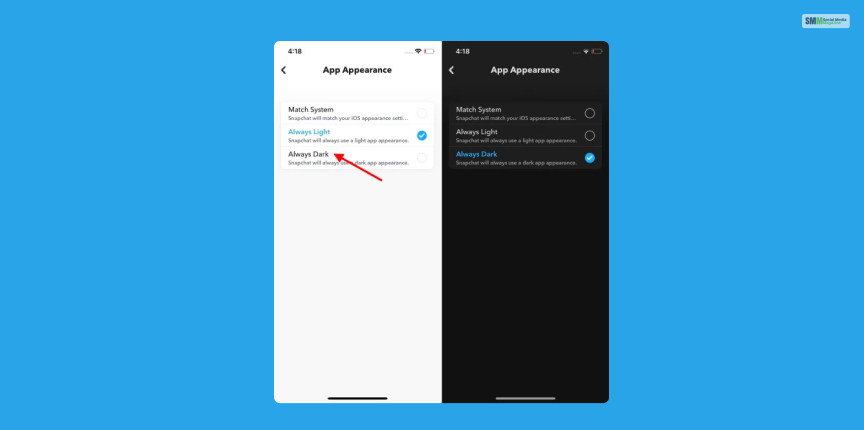
If you are a user of an Android phone, it can be a little difficult to apply Dark Mode on your phone. As Snapchat hasn’t released its dark mode option to the public yet.
Therefore you need to activate Developer Mode, which generally gives you access to how your phone functions.
Without further ado let’s begin how to get Dark Mode on Snapchat on an Android. Kindly follow the steps given below.
Activate Dark Mode on your entire device, by going to settings and clicking on the Display menu.
In some phones, if you apply Dark Theme on your entire device then Snapchat might enable Dark Mode too. If you have other phones like Samsung, OnePlus, Redmi, then there are some steps you need to go through.
Once you have selected Dark Mode on the entire device, scroll down and go to the About Phone section.
Search for the Build Information section, which you might get under a submenu called Software Information.
Now that you have found it, click on Build Information 6 times, as it is going to activate the Developer Mode.
The second last step on how to get a dark mode on Snapchat is to go back to the settings and select the new Developer Option. It has already appeared on your menu.
Now toggle the Force Dark Mode panel into ‘on’ and you will finally see that your Snapchat is running in Dark Mode.
There you go with the article on how to get dark mode on Snapchat. Now you know how to enable this option both on iPhone and Android.
Since this article was all about the option Dark Mode, people also sometimes get bored even if there are new modes or fun features in an app.
If you have already decided that you want to ditch a particular app for example Snapchat, here is how you should do it.
When the 30 days will be over, the account itself will get deleted permanently. You won’t have to do anything else.
Since our human mind can’t really stick to one decision for long, what happens if you want to activate your Snapchat profile again?
well, log into your account with your username and password like you always do. But remember you have to get into action during the 30 days because once it gets deleted permanently, you have to start from scratch again.
Snapchat has recently introduced Dark Mode and it is available for all iPhone users. But they haven’t made it public yet, therefore if you are an Android user then it is going to be a little complex to enable Dark Mode on your phone.
Follow the steps above to enable it on your Android phone.
Start from the notification bar:
No, you can’t do that. You already set your Snapchat username when you created your account.
You cannot change it again, this rule is for security reasons. Account data, memories, or snap streaks cannot be transferred from one username to another as well.
In the article How to get dark mode on Snapchat, we have discussed the ways you try. Both for iPhone and Android.
Since Snapchat is from iPhone it is easy to get the Dark Mode, but in Android, it’s a bit difficult.
We helped you in both cases, as we know how cool a phone looks with a black background. The dark mode is in trend, almost all apps have this option, not only to make it look good but also helps the battery to live longer.
Leave a comment in the section below and let us know how helpful this article to you.
Read More:
Mashum Mollah is an entrepreneur, founder and CEO at Viacon, a digital marketing agency that drive visibility, engagement, and proven results. He blogs at BloggerOutreach.io.

Nabamita Sinha, 17 hours ago