How The Facebook Algorithm Works: The Four-Step Ranking Process
Barsha Bhattacharya, 2 days ago

Barsha Bhattacharya, 3 days ago

Shahnawaz, 4 days ago
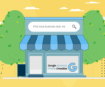
Barsha Bhattacharya, 1 week ago


Losing your headphones can be a drag, especially when you are going are traveling. However, something else could bother you even more. No, I am not talking about the loss of a headphone right now. This time Spotify logged me out, and I didn’t know why.
Millions of Spotify users use it for listening to songs, podcasts, audiobooks, and so much more. Whether studying, running, driving, or working out, you need Spotify to accompany you. However, the app sometimes logs you out. But what is the reason behind it?
Sometimes when you change the password of your Spotify account from one device, you will see that it has logged you out from other devices where you are signed in. there are different ways to fix this issue. But, first, it is important to understand the reason behind it.
Spotify has around 422 million users. They want to increase the number of users. So, you don’t have to worry about Spotify blocking you forever. The issues are mainly account related. But, under some circumstances, if Spotify logs you out, you cannot easily log back in.
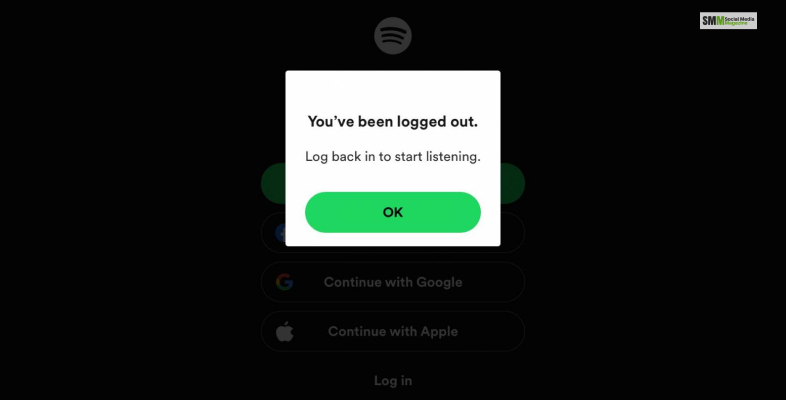
Here are some common reasons why Spotify cannot log you out.
Account Glitch: Sometimes, the server glitches log users out from their Spotify accounts. In such cases, sometimes, your login details do not match with the same login details of the server of Spotify. While these cases usually do not occur, you can update your account’s login info and password to fix it.
Logging Into Many Accounts Simultaneously: If you are logged into too many accounts using the same login ID, you will see bugs in the platform’s features. This happens due to too many sign-ins on multiple devices. You can resolve this by signing out from different devices where you no longer use the Spotify account.
Spotify Blocked In A Country: If you think why Spotify logged me out, then one of the reasons might be the country where you are accessing it from. This streaming platform is unavailable in many countries. There are 59 countries in the world that do not allow you to use this streaming platform.
Spotify App May Need Update: If your Spotify app becomes outdated, you will see that you are logged out of Spotify. So if you are wondering “why Spotify logged me out,” you should try to update the app first. Sometimes not updating your Spotify app logs you out from your account.
Read more: How To Do https://www.spotify.com Pair?
I think all the possible reasons for Spotify logging you out from your account are clear. But how to solve these issues is another issue. Thankfully, similar to all the other problems, this problem also has solutions. Here are some of the solutions you can try to fix the “spotify logged me out the issue.”
The quickest and simplest way to fix Spotify is by giving the app a quick update. If you are facing a “Spotify logged me out” issue, you should update the app on the primary device you are using. Updating the app fixes all the existing bugs in the old version of Spotify. It also fixes the automatic logging out of the issue.
Here are the steps for updating Spotify app on windows, android, and iOS.
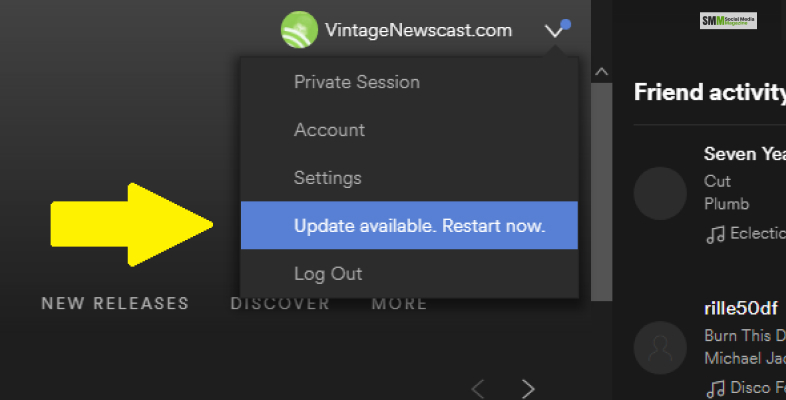

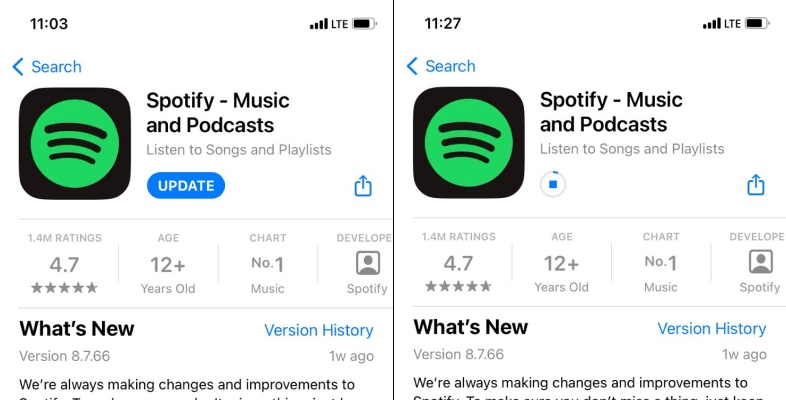
Read more: Spotify++ Download Free APK For iOS, Android
As I mentioned before, you may see the Spotify logged me out issue due to some glitch in the server of the app. You can solve this issue by resetting the password of your account.

Here are the steps –
If the previous methods don’t work, you can try logging your Spotify account out from all the linked devices.

Here are the steps for doing so –
I think your query has been answered in the sections above. Here are some popularly asked questions and answers related to the same topic.
You may get logged out of your Spotify account for several reasons like –
If your Spotify account is being used somewhere else, you will not be able to log into the account. But, if you see any unrecognized login, you should change the password and ask for service help.
Here are the steps –
Spotify users wondering “why Spotify logged me out” should find the solution to their query here. I have offered all the working steps to get Spotify to work again. I believe that your issue is fixed now.
If you are having any problems using the app, you can ask me in the comment. I will try to reply as soon as possible.
Read Also:
Shahnawaz is a passionate and professional Content writer. He loves to read, write, draw and share his knowledge in different niches like Technology, Cryptocurrency, Travel,Social Media, Social Media Marketing, and Healthcare.