CampSnap: The Screen-Free Digi Camera
Nabamita Sinha, 14 hours ago
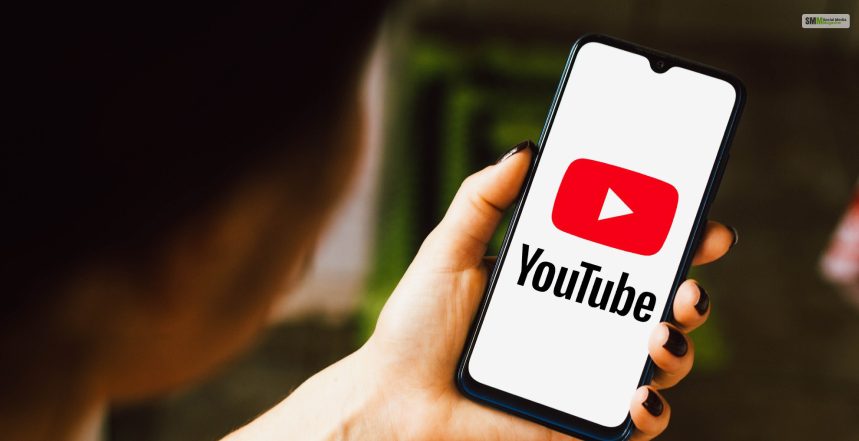
YouTube Shorts are short-form videos that are less than 60 seconds long and are designed to compete with other platforms like TikTok and Instagram Reels. However, not everyone is a fan of YouTube Shorts. Many find them annoying, distracting, or irrelevant.
Therefore, if you are one of those users who want to learn how to disable YouTube Shorts, you have done a marvelous job clicking on this link!
Unfortunately, there is no official way to turn off YouTube Shorts in your settings. But there are some workarounds that can help you hide or remove YouTube Shorts from your feed. However, doing so will prevent you from earning revenue from YouTube Shorts Monetization and starting a successful YouTube channel.
In this post, we will show you how to disable YouTube Shorts on your computer, phone, or tablet and explain the pros and cons of each method.
The easiest and most effective way to learn how to disable YouTube Shorts is to use a browser extension. All you must do is ensure that it can block or hide YouTube Shorts from your feed. There are several browser extensions that can do this.
Moreover, they are compatible with different browsers like Chrome, Firefox, Microsoft Edge, Opera, and Safari as well. However, they might decline your YouTube Presence.
Some of the best browser extensions that will help you on “how to disable YouTube Shorts” are:
This extension can block YouTube Shorts from the home page, the subscriptions page, and the explore page of the YouTube app and website. It also has an option to block YouTube Stories – another type of short-form video. It appears at the top of the YouTube app and website.
This extension is available for Chrome and Edge browsers. Therefore, download the YouTube Shorts Block extension now!
This extension can also block YouTube Shorts from the home page, the subscriptions page, and the explore page of YouTube. Moreover, it also has an option to block YouTube Stories, as well as YouTube Music – YouTube’s music streaming service.
This extension is available for Chrome and Mozilla Firefox browsers. Therefore, download the ShortsBlocker extension now! Moreover, you can download the ShortsBlocker Mozilla extension as well for the Mozilla Firefox browser!
This extension can hide YouTube Shorts from the home page, the subscriptions page, and the explore page of YouTube. In addition, it also has an option to hide YouTube Stories, as well as YouTube Music.
This extension is available for the Firefox browser. Therefore, download the Hide YouTube Shorts extension now!
This extension can block YouTube Shorts from the home page, the subscriptions page, and the explore pages. This applies to both the YouTube app and website. Moreover, it also has an option to block YouTube Stories, as well as YouTube Music.
This extension is available for the Safari browser, but it is not free. It costs $1.99 per month or $9.99 per year. Therefore, download the BlockYT Safari Extension for iPhones, iPads, and MacBooks now!
The benefits of using a browser extension to disable YouTube Shorts are:
The drawbacks of using a browser extension to disable YouTube Shorts are:
Another way to understand how to disable YouTube Shorts is to use the built-in option that YouTube provides. Enabling this option will allow you to hide the Shorts section from your home page.
This option tells YouTube that you are not interested in seeing Shorts. Therefore, it removes the Shorts section from your home page for 30 days.
However, this option is not permanent, and the Shorts section will reappear after 30 days. Moreover, you can repeat the process to hide the Shorts section again, but you may find it tedious and inconvenient. Therefore, we wish there was a way to disable YouTube Shorts from the YouTube Creator Studio!
Therefore, to use this option, follow these steps:
The benefits of using this option to disable YouTube Shorts are:
The drawbacks of using this option to disable YouTube Shorts are:
If you use the YouTube app on your phone or tablet, you will not have the option to hide Shorts. However, you can still hide specific Shorts from your feed by using the “Not Interested” option. This option tells YouTube that you are not interested in seeing a particular Short and removes it from your feed.
However, this option is not very effective, as it only removes one Short at a Tim. Moreover, it does not prevent other Shorts from appearing in your feed.
Therefore, to use this option to learn how to disable YouTube Shorts, follow these steps:
The benefits of using this option to disable YouTube Shorts are:
The drawbacks of using this option to disable YouTube Shorts are:
YouTube Shorts are displayed on the home page, the subscriptions page, and the explore page of the YouTube app and website. While their main intention was to provide users with quick and engaging content, many don’t like it.
This is why this post on how to disable YouTube Shorts will be helpful for people who wish to learn how to do so. However, if you need any help regarding how to disable YouTube Shorts, please comment below!
Abdul Aziz Mondol is a professional blogger who is having a colossal interest in writing blogs and other jones of calligraphies. In terms of his professional commitments, he loves to share content related to business, finance, technology, and the gaming niche.

Nabamita Sinha, 14 hours ago