Your Perfect Vacation in India Starts with BuddySim India eSIM
Barsha Bhattacharya, 8 hours ago

How to see memories on Snapchat is another one of the questions asked the most on our blog! Today, we’re diving into the question for you. You can find many answers online, but only a few will guide you. Here we are with just that! An elaborate guide on how to search for your memories on Snapchat.
Don’t get it wrong. These are the ‘memories’ of your stories shared on the app. The snaps you shared as stories will appear in this app section. In addition, this is a feature of the app where your favorite stories and snaps are available.
Let’s dive right into everything you need to know about Snapchat memories.

If you are someone who is hearing about the app for the first time, this is your formal introduction to the app! Snapchat is a fun social media platform that allows you to share your life with your loved ones. Similarly, you can also look into the lives of your friends and family!
This social media platform has been truly unique since its launch in 2011. Since then, many other social media platforms have introduced similar features for their users. However, they all remain copies of the OG (original.)
Snapchat initially launched this feature to solve the problem its users were facing when it was launched in 2011. The snaps you had created using the app disappeared then, which was a bummer for the users.
In 2016, the company brought immense joy to its faithful users (Snapchatters) by introducing ‘Memories’ as a feature. Thus, allowing the user to save their Snaps to the servers taken through the app.
This is a defining feature of the platform due to the nostalgia it triggers. Which one? Going through your gallery to look at old pictures with your friends and family!
Snapchat memories are a way to access the favorite snaps or stories you have shared on the platform. This is a great way to know what you were sharing “that time” and what snaps you chose to save memories. Thus, answering how to see memories on Snapchat.
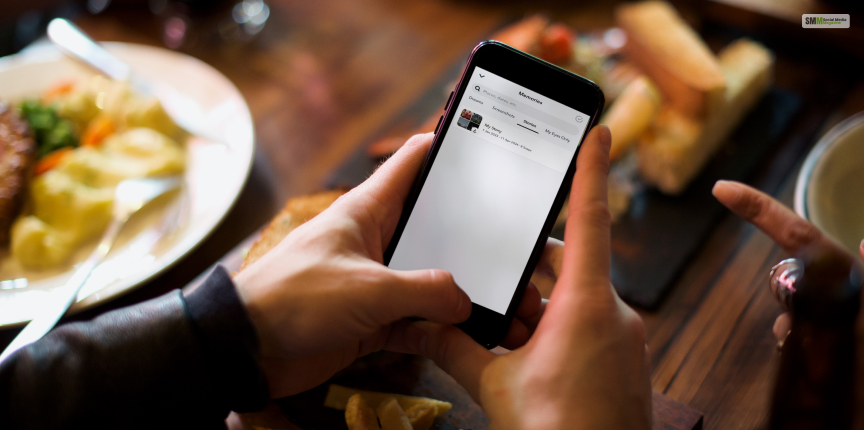
Snapchat has given us some of the coolest Throwback Thursday content for our other social media platforms. If you ask me, it has always been the G.O.A.T of social media platforms. From an easy-to-use interface, it has been the trailblazer for filters and interesting features.
You can easily swipe through filters to click that cool selfie and get your dose of social media content for the week! A cool reason to learn how to see memories on Snapchat, right? Some of the influencers I have encountered on other social media platforms often use filters from Snapchat. All in all, it’s a great app for creators and private users alike.
You can share these memories with your other social media accounts. With Memories on Snapchat, you can recall your Snaps within the app and relive the day it is from.
With the latest Snapchat update, you can save all the Snaps you share. Unless your settings differ, your Snaps will go directly to your gallery.
Let’s dive into the steps to access your Memories on Snapchat
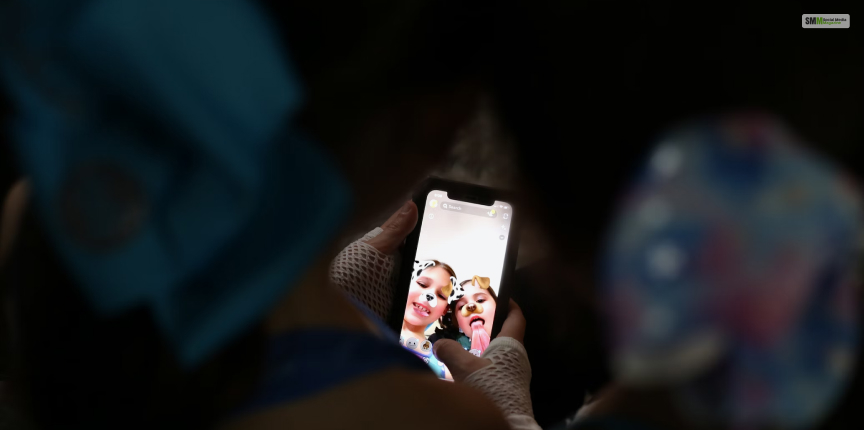
You can find the Snaps you save to Memories by swiping them from the Camera screen.
This is an easy step that you can complete within seconds.
If you are a new user, you will sadly not have Snap memories already present for your viewing. But this is a great guide for future reference.
I am going back to the steps of finding memories on Snapchat. You can find the Camera button on the bottom center of the screen. Right next to it, on the left side of the screen (when the device is facing you), will be the Memories button.
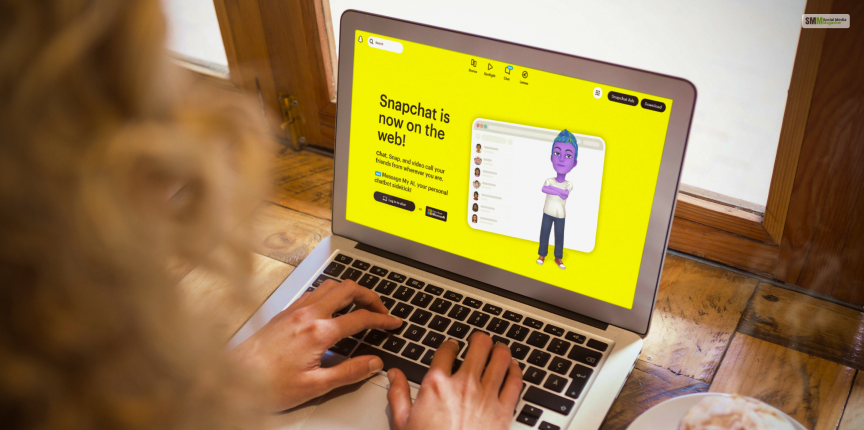
If you use Snapchat on your PC, you will use Snapchat’s web version. This way, you can view your memories on a screen different from your smartphone. Here are all the steps:
You will be redirected to Snapchat for the web version.
You will find this in the top-left corner of the screen.
This will be present at the top of the list.
This helps you select the data you want to include in the download folder.
You can find the requested data under “See exports.” Download the data by clicking on “Download.”
This was all about the steps for seeing memories on Snapchat.
If you want information on how to see memories on Snapchat, you will hopefully receive an answer through this article. Moreover, you will find all the necessary steps to solve your query and relive your Snap memories.
If you are a new user, this article also considers that for you and provides a quick guide to setting up your Snapchat account.
Have any more Snapchat queries for us? Let us know in the comments below.
More Resources:
Abdul Aziz Mondol is a professional blogger who is having a colossal interest in writing blogs and other jones of calligraphies. In terms of his professional commitments, he loves to share content related to business, finance, technology, and the gaming niche.