How Gamers Use Social Media Proxies To Bypass Region Locks And Stream Gameplay?
Nabamita Sinha, 3 days ago

Nabamita Sinha, 3 days ago

Barsha Bhattacharya, 3 weeks ago


In this digital age, the use of social media apps is very important for our day to day life. Sometimes it happens that you are not using the app on your phone, and you have to use a desktop to do your work. So, if you are trying to use the snapchat web, read carefully!
But what if suppose a social media app, like Snapchat Web, is not opening on your system? It is important that you know the reason behind Snapchat Web not working properly. There are a lot of reasons that can be responsible for that.
In this article, you are going to get the possible cause of the problems and how you can fix them as well. So if you need help, then this is the place to be; just scroll down below to know more.
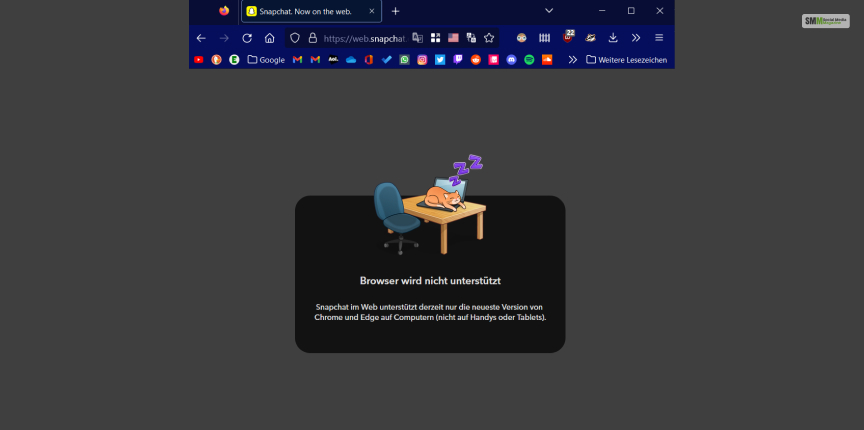
There might be several reasons at play that are causing Snapchat Web to malfunction or not work at all. So here are a few reasons that might be causing this problem, so let’s get into it.
It is quite possible that due to bad, weak, or even unstable internet connectivity, Snapchat Web is not working. So you might wanna check the internet stability of your Wi-Fi or mobile data once.
Your Snapchat Web might be causing problems if you are using an older version of Chrome. So for smooth running, you should update your Chrome to the newer version. After upgrading to a newer version of Chrome, you might see that Snapchat Web is again working.
If you have certain browser extensions, then also a few problems might arise with opening Snapchat Web. So to have your Snapchat Web run smoothly without any interference, you need to turn those extensions off.
Outdated or corrupt cache or cookies can easily cause malfunction top Snapchat Web, making all the work come to a halt. So it is always great to clear all your browser cookies and cache before using Snapchat Web.
If suppose you are using an older version of a computer or laptop, then it is possible that the due to a lack of certain software or hardware, Spanchat Web is incompatible with the device.
Then, in that case, you have no other option than to change your whole system of using Snapchat Web on some other device.
Finally, if you are finding issues opening Snapchat Web, then it is possible that the problem is related to the Snapchat server and not from your end. In this case, all you can do is just wait till Snapchat solves this issue from their end.
If you are facing certain problems while operating the Snapchat Web, then here are a few great solutions that you can try out for yourself.

It is possible that the reason why Snapchat Web is because the applications are not permitted to open. That is why you need to provide the required permission for the application.
How you are gonna enable permission for Snapchat Web:
When you are trying to open an application, it might cause a problem if you haven’t cleared all the cache and cookies on the browser that you are using.
How to clear browser cookies and cache in Chrome:
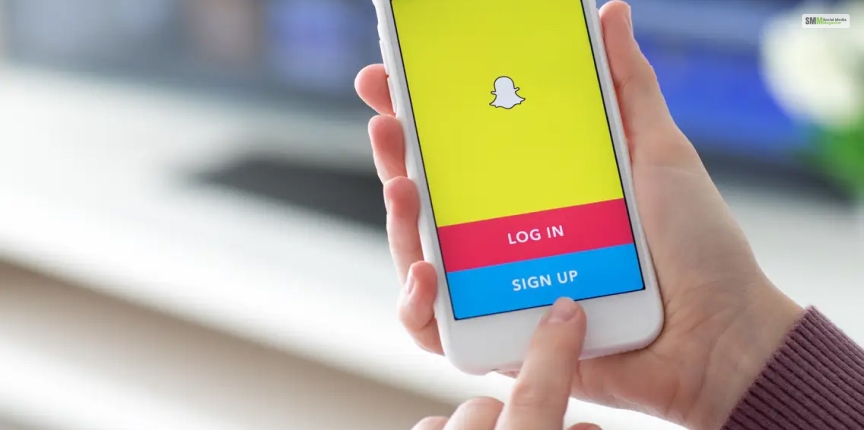
It is possible that you are facing a problem opening Snapchat Web, so the easiest way to solve it is to sign out and then sign back in and see if the problem is solved or not.
If you wanna sign out from Snapchat, here are the step for it that you need to follow.
If you are using multiple browser extensions, then these extensions can also cause a problem with opening an application like Snapchat Web.
By following these steps, you can disable any browser extension from Google Chrome.
When you are facing difficulty operating Snapchat Web, then you can do one thing and that is change the DNS of your system.
How are you going to change DNS?
| DNS Server | DNS 1 | DNS 2 |
|---|---|---|
| Google Public DNS | 8.8.8.8 | 8.8.4.4 |
| Cloudflare DNS | 1.1.1.1 | 1.0.0.1 |
| Quad9 DNS (IPv-4) | 9.9.9.9 | 149.112.112.112 |
| Quad9 DNS (IPv-6) | 2620:fe::fe | 2620:fe::9 |
| OpenDNS | 208.67.222.222 | 208.67.220.220 |

VPN or “Virtual Private Network” is something that can also interfere with applications like Snapchat and its functionality. More so if the VPN is not configured properly or it is using a server that doesn’t support Snapchat.
So when you are using Snapchat Web, you can just disable the VPN by following the instructions given by your VPN provider. In many cases, it has been seen that just by switching off the VPN, the problem has been resolved.
If you are seeing that you are facing some difficulty opening or operating Snapchat, it is possible that the Snapchat Web version is facing certain problems. So if that is the case, then you can’t do anything till that problem is solved.
There are many different reasons for the servers not working, such as.

A lot of times, if you are using any extensions, then they get solved if you turn on Incognito mode. So if the problem is due to an extension that is important for you, then you can turn on incognito mode to use Snapchat Web to see if it works.
To turn on incognito mode, follow these steps.
If you were using an older version of Google Chrome then, then it is possible that Snapchat Web is not compatible with that version of Chrome. So, in that case, you might want to update your Google Chrome to make it compatible with Snapchat Web.
To update Google Chrome, follow the steps down below.
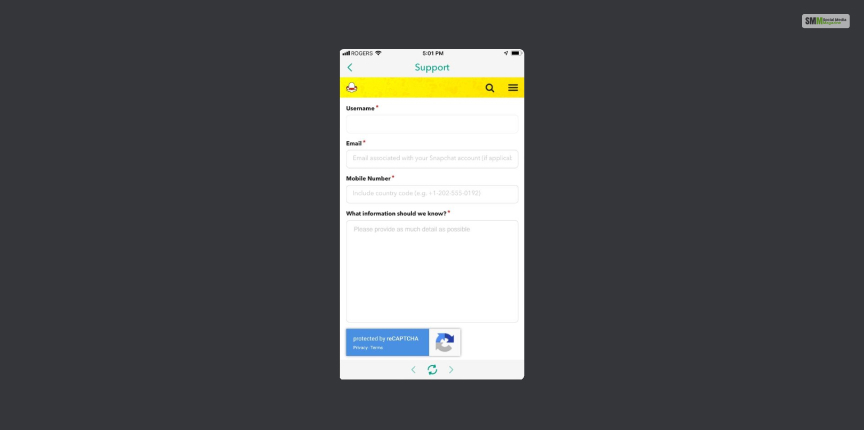
Lastly, when non of the above mentioned solutions are not working, then the only thing that you can do is contact Snapchat’s support team for help. The support team will then help you figure out the problem you are probably facing with your Snapchat Web.
How are you going to contact Snapchat’s support team?
Although we have covered most of the Snapchat web queries, audiences have been asking us a few more. So, here is an answer to them all:
Ans. Yes, you can access the Snapchat web with the help of your camera, and here is how you can do it.
• First, check whether the Snapchat camera is also not working in your Snapchat application.
• Second, restart your iOS or Android device if the camera is not working anywhere.
• Third, check whether something is wrong with Snapchat servers worldwide.
• Fourth, check if your phone camera is working.
• Fifth, check your internet connection.
• Sixth, check if your application is up to date. A lack of updates can cause issues to the website web.
Ans. This is indeed a very interesting question.
Upon seeing Snapchat’s popularity, and most importantly after its premier version, one can understand Snapchat Web is the next version. Upon logging in with Snapchat web, your embedded data from the application can be accessed through the browser. However, it is not necessary to have Snapchat web.
However, if you want to access your account from someone else’s device, you can access it easily with the web version. Once you are done, you can simply log out and delete the history, preventing any account infiltration.
Ans. Yes, you can always use the Snapchat web without logging into your application. If you are having some storage issues with your device, you can fix some by using the web version.
• Logging in through your Snapchat web through your Chrome.
• Put your credentials in, and then log in.
• If you press the ‘do not save’ password, you can prevent sudden data theft.
So there you go; these were a few of the possible causes and also how you are going to solve these problems on Snapchat Web.
It is quite frustrating is all of a sudden, Snapchat Web is not working on Google Chrome; you can fix the problem yourself by going through this article. Now if you think this article was helpful, then give it a like and comment down below.
Read Also:
Nabamita Sinha loves to write about lifestyle and pop-culture. In her free time, she loves to watch movies and TV series and experiment with food. Her favorite niche topics are fashion, lifestyle, travel, and gossip content. Her style of writing is creative and quirky.