How To Build The Perfect Podcast Studio Setup (Home & Pro)? — Complete 2025 Guide With Checklists, Budgets & Diagrams
Nabamita Sinha, 12 hours ago

Nabamita Sinha, 12 hours ago

Subhasree Nag, 1 day ago

Subhasree Nag, 5 days ago

Subhasree Nag, 7 days ago

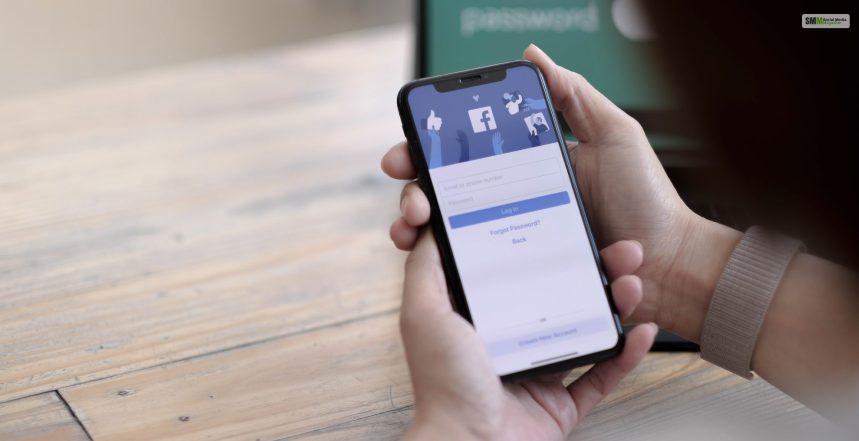
Featured photos on Facebook refer to a selection of photos that a user or a page owner chooses to showcase more prominently on their profile or page. Therefore, these featured photos typically appear in a prominent location on the profile unless you don’t lock your Facebook profile. However, they mostly appear at the top and are more prominent than other photos.
Therefore, read this post to learn more about featured photos on Facebook, like how to add and change them. In addition, you will also learn about finding out how many people have viewed them.

You can identify featured photos on Facebook by some of the core elements that separate them from standard Facebook images. However, since they are “special,” they are prominently seen in Facebook dating profiles. Here are some key points about featured photos on Facebook:
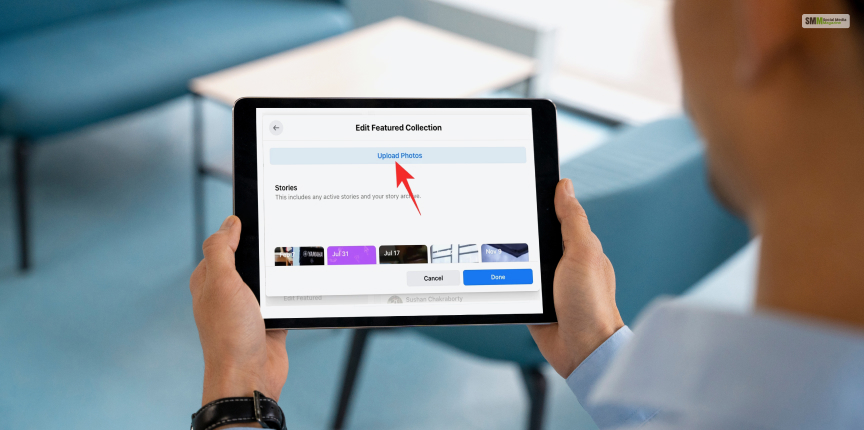
Adding featured photos on Facebook involves a few straightforward steps. Here’s a detailed guide on how to change featured photos on Facebook:
If you wish to add featured photos on Facebook on your personal profile, then follow the steps below:
It’s necessary to add a Facebook feature if you want to increase followers on your Facebook page. Therefore, if you wish to add featured photos to your Facebook business profile, then follow. these steps:
Note: You can change your featured photos at any time by revisiting these steps and replacing or rearranging the photos as desired. However, this process may slightly differ due to Facebook's occasional updates to its interface, but the general steps for adding featured photos remain consistent.
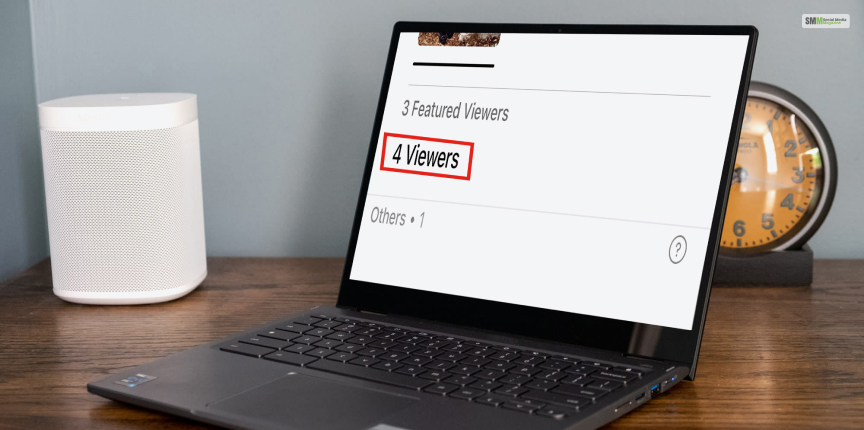
On Facebook, there isn’t a direct, built-in feature that allows you to see precisely who has viewed your featured photos. Facebook generally doesn’t provide detailed information about individual users who have viewed specific content like featured photos on personal profiles or pages. This is why many people ask, “Why can’t I see my featured viewers on Facebook?”
Facebook analytics tools do offer basic insights and metrics for posts and content on pages through the “Page Insights” feature. However, these insights primarily include aggregated data about the reach, engagement, and performance of your posts and page rather than specific details about individual viewers of featured photos.
Here’s what you can do to get some general insights:
For featured photos on personal profiles, Facebook doesn’t offer tools to see who viewed them. Privacy settings on Facebook prevent the platform from providing such detailed information due to user privacy considerations.
If you manage a Facebook page (business page, public figure page, etc.), you can access basic insights about the performance of your posts, including featured photos, through “Page Insights”:
There might be third-party apps or services that claim to show you who viewed your Facebook profile and its contents. However, Facebook officially does not endorse or allow such features due to privacy policies.
Important Note: Be cautious of any third-party apps claiming to offer insights into who viewed your content. This is because many of them might be scams that violate Facebook's terms of service. Sharing your Facebook login information or using unauthorized third-party apps can compromise your account's security.
Featured photos on Facebook provide a way for users and page owners to curate and highlight specific images that they want to showcase prominently to visitors. Therefore, this allows you to personalize and tell your stories through visual content.
However, Facebook prioritizes user privacy and doesn’t provide a direct way for individuals or page owners to see who viewed their featured photos. Instead, the platform focuses on aggregated analytics and insights related to the overall performance of content.
However, if you have any questions regarding featured photos on Facebook, comment your queries below!
Abdul Aziz Mondol is a professional blogger who is having a colossal interest in writing blogs and other jones of calligraphies. In terms of his professional commitments, he loves to share content related to business, finance, technology, and the gaming niche.