How The Facebook Algorithm Works: The Four-Step Ranking Process
Barsha Bhattacharya, 3 days ago

Barsha Bhattacharya, 4 days ago

Shahnawaz, 5 days ago
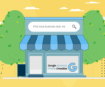
Barsha Bhattacharya, 1 week ago


Raise your hand if you love using dark mode on your device. But is it possible to switch on dark mode for Amazon or other eCommerce platforms? The good news is that you are not the only one who wants to use Amazon’s dark mode. I can help you with that one.
The dark mode is pleasing to the eyes both aesthetically and for reducing strain. We cannot help but use dark mode in the morning and at night. Unfortunately, not all apps support dark mode. For example, Amazon needs some workarounds to exceed its limitations.
So, how do I use the iconic Amazon dark mode? I am here to tell you the easiest ways.
Stay tuned…

You might already know that Amazon is by far the largest eCommerce platform. However, at the Internet experience level, Amazon does not step back, as it tries to offer the best to its users, customers, and prospective customers.
Hence, if you do not like the bright screen while working on Amazon, you can switch to Amazon dark mode. This can help you in getting less strain on your eyes. Furthermore, many people like to have a dark mode just to feel better. If you are one of them, read through to the end of the article to learn how to enable the dark mode on the Amazon.com website.
Nevertheless, we must inform you beforehand that the Amazon website does not have an official built-in dark mode. You must download an additional extension from a third-party website and apply it to the Amazon website you view.
The Night Eye browser extension is one of the most popular dark mode extensions that you can apply to your Amazon website account. The extension is simple and very easy to use. It works not only on Amazon but also on other websites.
This is extremely helpful for people who do not like bright colors on websites or get strain on their eyes after a few minutes of looking at the screen. The dark mode lowers the strain and makes the website look even better and cooler. Once you put on the browser extension, it will take a second or so to run.
You will find several options to customize the Night Eye extension on the Amazon website. The first thing you will notice is the features. Some major features include a blue light filter, brightness filter, contrast filter, scheduling dark mode, color-changing feature, and many more.
If you do not want to bother about the features, just keep the default settings, as they are satisfactory enough and do the work for you amazingly. Once you run the extension on your website, Night Eye will automatically enable the dark mode on Amazon and other websites.
Night Eye is not perpetually free and is only available for free for the first three months. After that, you must pay for the extension to run on your browser.

No, Amazon does not have an in-built dark mode option you can manually enable. When you enable dark mode on your Android device, it also applies to the Amazon app. However, this dark mode does not properly work on the Amazon app on all Android devices.
However, you also need to make the change from the developer’s options on your device. This will require you to enable Developer Mode on your device. Here are the steps to unlock the developer option on your phone. –

Amazon has brought up this feature, which has many benefits. Here are some of the benefits mentioned.
The dimmer display that comes with dark mode greatly reduces eye strain. Moreover, in low-light conditions, this is a game changer and offers a comfortable viewing experience to its users.
Dark mode has a better battery life as it uses dark colors, which need less power to display. This is beneficial, especially with devices that have AMOLED or OLED screens, as it allows use for a longer period and does not require frequent recharge.
Light-colored elements and texts against the dark background stand out, reducing eye strain and improving readability during nighttime.
The dark mode’s subdued lighting reduces discomfort and disruption in low-light conditions. Moreover, it creates an immersive and soothing user experience during the night or in low-light surroundings.

Every coin has two sides, and every feature or extension has some positives and some negatives. Now that we are aware of the positives, let’s also consider the negatives.
The dark mode is not compatible with all situations, like using it outdoors in bright sunlight. Here, light mode offers better usability and visibility, limiting its versatility and effectiveness throughout all contexts and environments.
A few color combinations lack contrast and cause readability issues for users with visual challenges or, in some conditions, obstruct content accessibility.
Users often need adjustment periods to transition from light to dark mode. Until they get used to the new interface, they might experience some discomfort and disorientation, which impacts user satisfaction and usability.
Dark mode often compromises color accuracy, especially for less technically advanced devices. It also affects the visual experience for those who prioritize having a color-accuracy display.
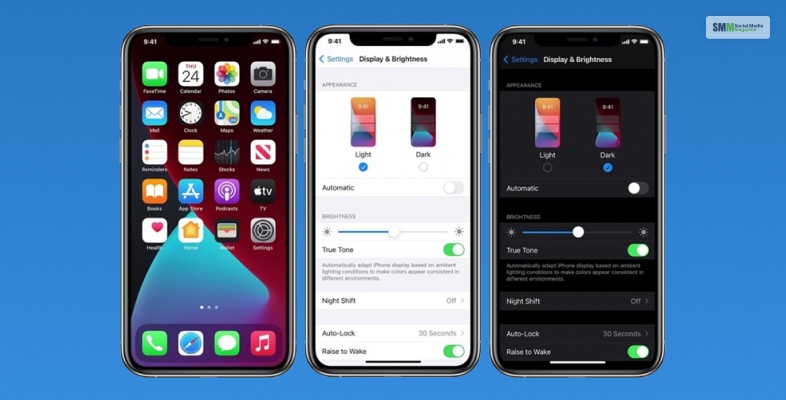
Sadly, that is not possible on an iPhone. You can enable Developer Mode on your Android phone. However, the same is not feasible for iPhones. So, you cannot run the Amazon app in dark mode on iOS devices at this moment. You have to wait for Amazon itself to release such features.
Also, if you try enabling the Dark mode on your iPhone to see if it affects the Amazon website on a browser, you will be disappointed. But you can try the Smart Invert option on your iOS phone (which is not exactly dark mode). However, if you want to use that function, you can use the steps below –
Now, open the Amazon shopping app and use the app in dark mode.

You can also enable Amazon dark mode by customizing the Chrome browser’s system settings. However, if you don’t want to go through all those customizations, you can use third-party apps to use dark mode on Amazon. So, here are some apps you can try:
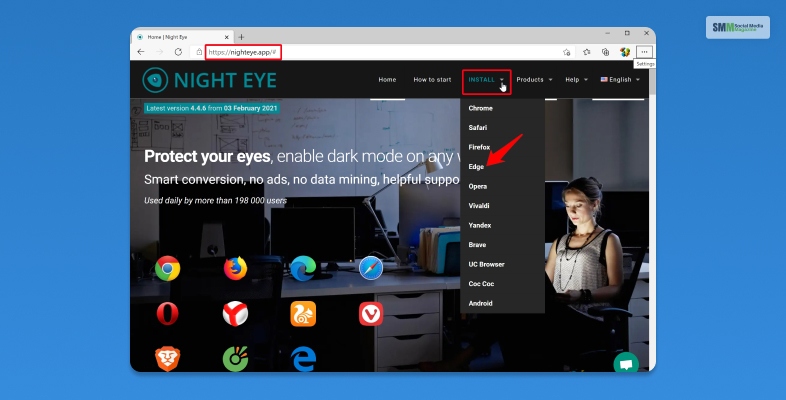
As already discussed, you can use the Night Eye third-party app to enable dark mode on the Amazon website. This app works on different browsers, such as Chrome, Safari, Edge, Vivaldi, Opera, Firefox, Yandex, UC Browser, and Brave. You can use the Lite or Pro version. The Pro version costs $9/year for three browsers.
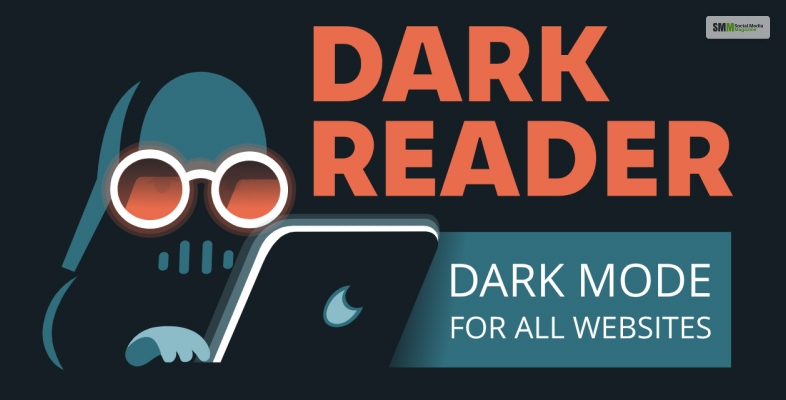
If you want an open-source option instead, Dark Reader is a much better option. This third-party dark mode app supports Firefox, Chrome, Safari, and Edge browsers.
To disable dark mode in the Amazon shopping app, you should follow these steps:
Barsha Bhattacharya is a senior content writing executive. As a marketing enthusiast and professional for the past 4 years, writing is new to Barsha. And she is loving every bit of it. Her niches are marketing, lifestyle, wellness, travel and entertainment. Apart from writing, Barsha loves to travel, binge-watch, research conspiracy theories, Instagram and overthink.