How To Use TikTok In 2025: The Ultimate Beginner’s Guide
Subhasree Nag, 2 hours ago

Subhasree Nag, 2 hours ago

Subhasree Nag, 2 days ago

Subhasree Nag, 6 days ago

Subhasree Nag, 1 week ago

Subhasree Nag, 1 week ago


Social media platforms have become more than just a way of connecting with people. Some social media platforms are connected with our daily lives, and we love to share our hobbies, interests, and experiences on them.
X, formerly known as Twitter, is one of them, and it has around 556 million monthly users. However, there is a common issue that many of us face while using X: “I can’t upload video to X.”
As we all know, while tweeting our thoughts and opinions about anything on Twitter in written form, the maximum limit of any Twitter is 280 characters. And the limit also included hashtags.
There are also some criteria for the video that you are trying to upload to Twitter or for Twitter videos not playing.
So, to get the solution of “I can’t upload video to Twitter,” first, you need to know the basic format of any video that Twitter allows to be uploaded. Here are all the pieces of information on the video format.
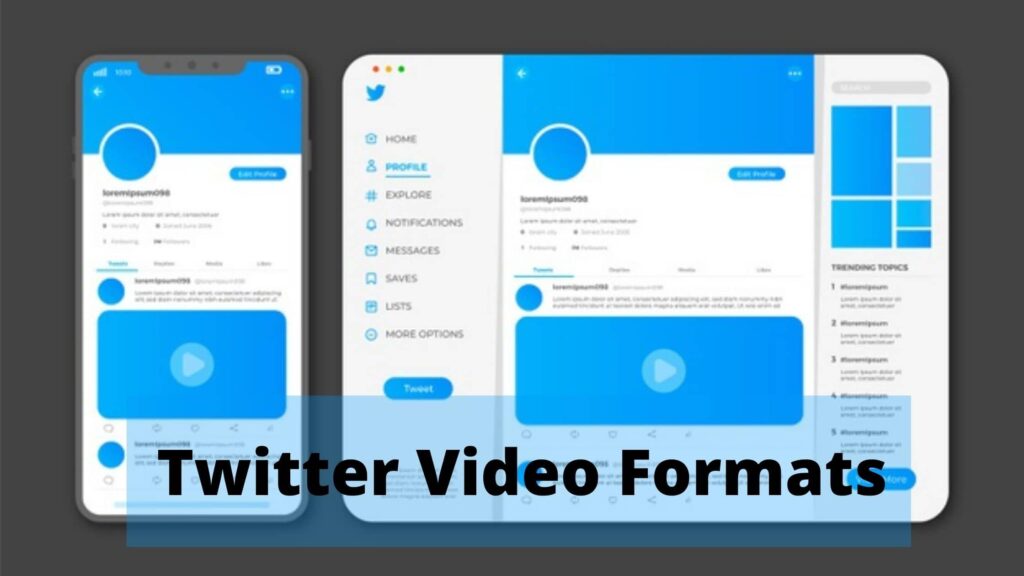
In order to upload your videos to Twitter and to resolve the issue of “I can’t upload video to Twitter,” you need to make sure that your video is meeting certain criteria that are mentioned below.
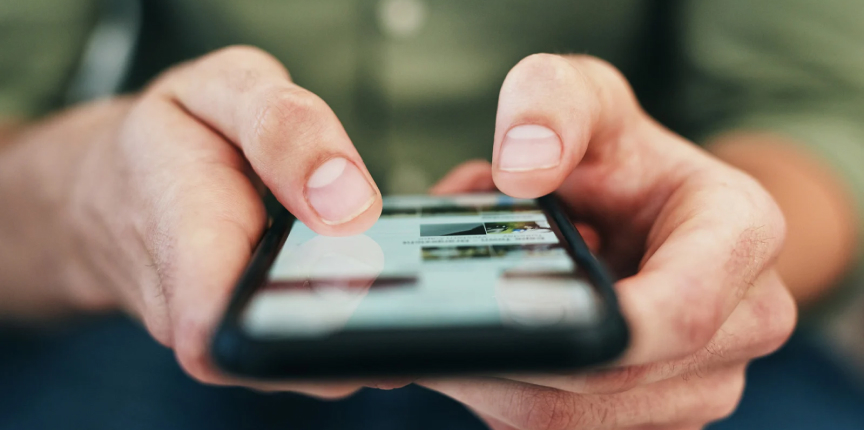
There are two main types of errors that can stop you from posting videos on “X.” One of the reasons could be the internet speed, and the other is video uploading limits. However, is there any specific reason why you cannot upload the video?
You should have a detailed answer to why you cannot upload videos on Twitter.
One of the major reasons behind not being able to upload videos on X, formerly known as Twitter, is your internet connection and speed. If the app is now showing any error message, but you are still unable to post a video, it is mostly because of your poor internet connection. To resolve this, you can refresh the web page, reconnect the internet, or restart the website.
If your video file does not meet the X video requirements, for instance, if the video is too long, if the file size is too long, or if the format you have does not meet the requirements of the app, then X would not allow you to post the video.
According to X’s official policy, the length of the video has to be between 0.5s and 140s. However, with the use of any tool, you can post videos that are almost 10 minutes long. If the MP4 format of the video is not working, there can be an issue with the format.
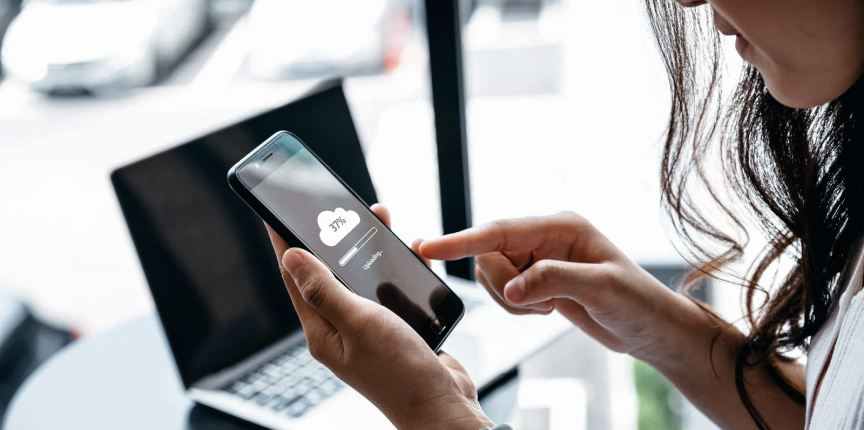
If you are trying to upload a video but can’t, you have to run a check through the issues. Here is how you can fix the issues.
If you are using an old version of the app, you might face some challenges while uploading a video as the app is not functioning completely. You have to update the app to the latest version.
Check the speed of your internet if you are unable to upload a video on “X.” When the connection is poor, you might face difficulty in uploading the video or loading any kind of content. Here is how you can check the network strength.
If you have downloaded the app on your Android device and it is still creating problems, then clear the cache or launch the browsers to check if the app is working efficiently. However, if you are using Chrome, go to the main menu, tap on Chrome, and then clear the cache from the settings bar.

There are several video editor software and applications available in order to compress the video and make it Twitter uploadable so that you can resolve the issue “I can’t upload the video to Twitter.” Some of them are available for free, while some are on a paid basis. You can install the video converter on your PC and take a forward step.
Here I will guide you step by step for converting your video so that you can upload it to Twitter. For that, first, you need to install the software Video Converter Factory Pro.
The first step that you need to take for getting the solution of “I can’t upload the video to Twitter” is to open the HD Video Converter Factory Pro. You can see five function models there, but you need to go to “Converter.” a new window will open. Now click on “Add Files.” Select the video that you want to upload to Twitter and import it.
Click on the “i” icon, and it will show you all the information related to your video. Now you can check the required parameters, and in spite of changing every parameter, just change those, which are incompatible.
It is time to convert the video format so that you can resolve a part of the issue “can’t upload video to Twitter.” On the right side, there is a big format icon; under the “Video” tab, click on the “MP4” option to choose it. By default, for MP4 video containers, H.264 AAC is used by HD Video Converter Pro.
Now under the format icon, you will find “Parameter Settings.” Go to those options, you will be able to change the video resolution, frame rate, bitrate, audio channels, aspect ratio, and some more settings easily with some simpler steps. You need to make sure that you are keeping all these options within the limit in order to get the solution of “I can’t upload video to Twitter.”
Video length is another factor for solving the “I can’t upload video to Twitter” issue. For that, you need to click on the trim icon that is given below the video that you are editing or have imported. After clicking, you will be directed to another new window. Now you can cut the video.
Make sure you are making the video shorter than 2 minutes, 20 seconds, or 140 seconds. There are blue sliders; drag them and set both the start point along with the endpoint. It will show the duration time synchronously. Now, in order to cut the particular slip from the video, hit the option “Trim.” In order to save the changes you have done, click on the “Save.”
The earlier step will also compress the video size and give you another solution for the “I can’t upload video to Twitter” issue. But if you are not satisfied with the video file size or want to reduce the file size further. You can take advantage of the feature Batch Compression setting.
On the bottom portion, drag the blue slider another time to the right for an increased compression ratio and reduced video file size. The changes that are made to the output file size are totally synchronized with the compression ratio.
Now we are on the last step, and here we need to save the video that we have compressed and formatted till now. There will be a small triangle icon; click on that and set the location for saving the video that you have converted. Now, in order to finalize and process, click on the “Run.”
We have edited and compressed the video. Now your video is ready for uploading to Twitter. Now, whenever you face the same problem of “I can’t upload video to Twitter,” just follow the steps that are mentioned above.
In the end, you will get a video that you can upload to Twitter without any interruption. Though you are facing trouble uploading the video do not forget to check your internet connection and the speed of your internet connection. Now enjoy tweeting with video files also.
Read Also:
A self-proclaimed Swiftian, Instagram-holic, and blogger, Subhasree eats, breathes, and sleeps pop culture. When she is not imagining dates with Iron Man on Stark Tower (yes, she has the biggest crush on RDJ, which she won’t admit), she can be seen tweeting about the latest trends. Always the first one to break viral news, Subhasree is addicted to social media, and leaves out no opportunity of blogging about the same. She is our go-to source for the latest algorithm updates and our resident editor.

Subhasree Nag, 2 hours ago

Subhasree Nag, 2 days ago