The Impact And Evolution Of SEO Companies In The Digital Era
Subhasree Nag, 5 hours ago

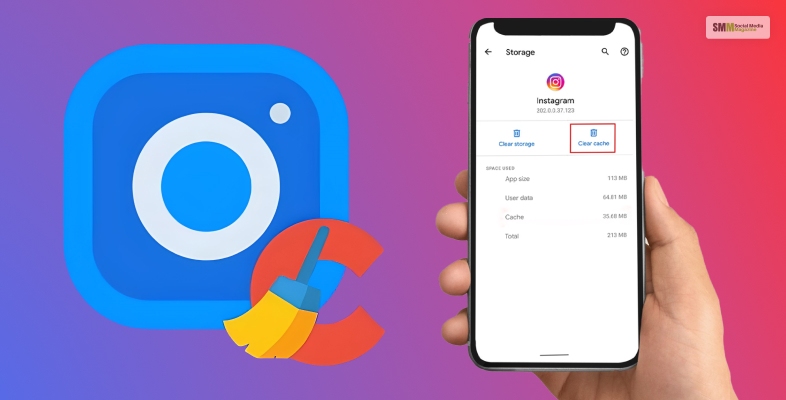
Like every other app, your favourite Instagram also has a cache. Sometimes overburdening the cache folders slows down the whole process. Precautions are better than error-solving. Let’s have a look at how to clear Instagram cache. By cleaning the cache, you can maintain the health of your Instagram account.

Before getting the answer to how to clear Instagram cache it is better to know the causes of these cache generations.
When you use the Instagram app, it stores specific data on your device in the form of a cache.
This cache includes images, previously loaded videos, and other temporary data like login information.
The purpose of this cache is to make the app run more efficiently. And allowing it to quickly access loaded data rather than having to download it again each time.
However, this cache can become large over time and cause issues with the app, such as slowing down the loading times and even crashing. That’s why it’s necessary to clear the cache occasionally.
Read More: How To Turn Off Active Status On Instagram – Step By Step Guide

How to know when to clear the Instagram cache of the phone space? Many of the causes can be responsible for slowing down your phone. So before learning how to clear Instagram cache, let’s see how to check the Instagram used phone space.
Let’s see how much space Instagram is using in your Phone.
Step 1: Click on the phone setting’s applications on your iPhone.
Step 2: Go into the General section.
Step 3: Check the used areas.
These are the easy steps you can follow to check whether Instagram is using the areas. Following these steps, you can see how much space Instagram uses on your phone.

Clearing the Instagram cache is simple and can be done through the app’s settings.
As mentioned earlier, the process varies slightly depending on whether you use an iOS or Android device. Still, in general, it involves going to the app settings, selecting “Security” or “Storage,” and then selecting “Clear cache.”
It’s also worth noting that clearing the Instagram cache does not affect your account or personal information. It just removes temporarily stored data. And it’s not necessary to clear your Instagram cache too frequently, but it’s worth doing so if you notice any slow performance or issues.
So let’s see how to clear the cache on Instagram from your android device.
Step 1: Open the Instagram app.
Step 2: Go to your Insta profile.
Step 3: Tap on the three horizontal lines in the top right corner.
Step 4: Select Settings.
Step 5: Select the security option.
Step 6: Click on the Clear Cache.
Keep in mind, Clearing the cache will remove any temporarily stored data, but it will not delete your account or personal information.
Also, reopening the app and logging back in might cause the cache to fill again, but it should resolve any issues you were facing.

iPhone security is high. But the steps are simple, like the android devices’ Instagram cache clearances. Many iPhone users keep asking about how to clear Instagram cache from their iPhones.
Often there are multiple misconceptions related to these queries. And many iPhone users think the iPhone functions are more complex than the android.
Yes, some functions are complicated. Hence these clearance steps are similar to the android devices’ cache clearances.
How to clear Instagram cache from your app? Here’s the simple step-by-step process to clear the Instagram cache from your iPhone devices.
Step 1: Open the Instagram app on your iPhone.
Step 2: Tap on your profile icon in the bottom right corner of the screen.
Step 3: Tap on the three horizontal lines in the top right corner.
Step 4: Select Settings.
Step 5: Scroll down and select “Security.”
Step 6: Tap on “Clear Cache”.
Alternatively, you can uninstall and re-install the Instagram app to clear the cache.
Now you know how to clear Instagram cache. But apart from this process, there is an alternative solution for deleting the Instagram cache from iPhone settings.
Here is the step-by-step process for deleting the cache from iPhone settings.
Step 1: Open the settings application on your iPhone.
Step 2: Go to the General setting options.
Step 3: Open Instagram from the iPhone Storage options
Step 4: Click on the Delete Application option.
This is the process of deleting the whole Instagram application. But when you delete the applications, all caches linked with the applications will be deleted.
After uninstalling the application, reinstall the application once again. When deleting the applications, you can check the free memory space from the settings storage areas.
Remember that clearing the cache will remove any temporarily stored data. And also might cause temporary inconveniences, like re-login to the app.
Please note that clearing the cache may cause some temporary inconveniences, like having to re-login to the app. But it could help the app perform better.
If you don’t clear the cache on your Instagram app, over time, it may cause the following problems. If you are suffering from these issues, then knowledge about how to clear Instagram cache is always going to help you by freeing the used spaces of Instagram.

The app may become slow and unresponsive as more data is stored in the cache. When your phone process is slowing down, check all applications’ used spaces.

Cached data can take up valuable storage space on your device, leading to other apps not functioning correctly or not installing.

Clearing the cache regularly! It can protect your data. Some of the data stored in the cache could be personal such as login information, browsing history, etc.

Clearing the cache can also help fix compatibility issues, especially if you are having trouble running the latest version of the app.

The Instagram app may experience bugs and glitches as the cache becomes excessive. These areas store the previous versions of the app and temporary files and data, which may cause conflicts.
Read More: Does Instagram Notify When You Screenshot?
It’s important to note that clearing the cache will not delete any of your data or settings. It will simply remove temporary files and data that are no longer needed. Clearing the cache is a simple process, and it’s a good idea to do it regularly to help keep your device running smoothly and maintain your data’s privacy and security. This article gives you all possible ideas about ‘how to clear Instagram cache. Do I need to include all of the tricks? You can share your opinion through the comment sections.
Read Also:

Rashmi Chaudhuri a passionate traveler and the natural beauty trends concerning the professional content writer. She loves writing about beauty, travel, animals, sports, and health. She is a freelance writer who loves to write SEO-friendly contents about these topics with expert writing skills.