How The Facebook Algorithm Works: The Four-Step Ranking Process
Barsha Bhattacharya, 3 days ago

Barsha Bhattacharya, 4 days ago

Shahnawaz, 5 days ago
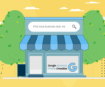
Barsha Bhattacharya, 1 week ago


Android stands out as a superb mobile operating system, known for its innate simplicity and accessibility to users across the board. Yet, for those Android enthusiasts willing to dedicate time and effort, the platform unfolds an astonishing array of customizable features.
This unparalleled versatility positions Android as the ideal mobile operating system, catering seamlessly to both novice and seasoned users.
Throughout this guide, we are going to present six awesome Android tips and tricks that will help you elevate your smartphone usage to a professional level.
Importantly, these tips maintain platform-agnostic compatibility so that you can apply them to any best mobile under 50,000 in Pakistan, regardless of the brand.
The unfortunate reality of mobile data usage is that many of us find ourselves grappling with insufficient data. Navigating through the month without exceeding your data limit can be challenging, especially when certain apps consume data covertly.
Android has long featured an option to halt data usage upon reaching a specific threshold, but a recent addition empowers users to selectively cut off data for particular apps. It proves to be an immensely potent tool.
To do so, follow the steps below:
That’s it! Now, apps won’t run in the background.
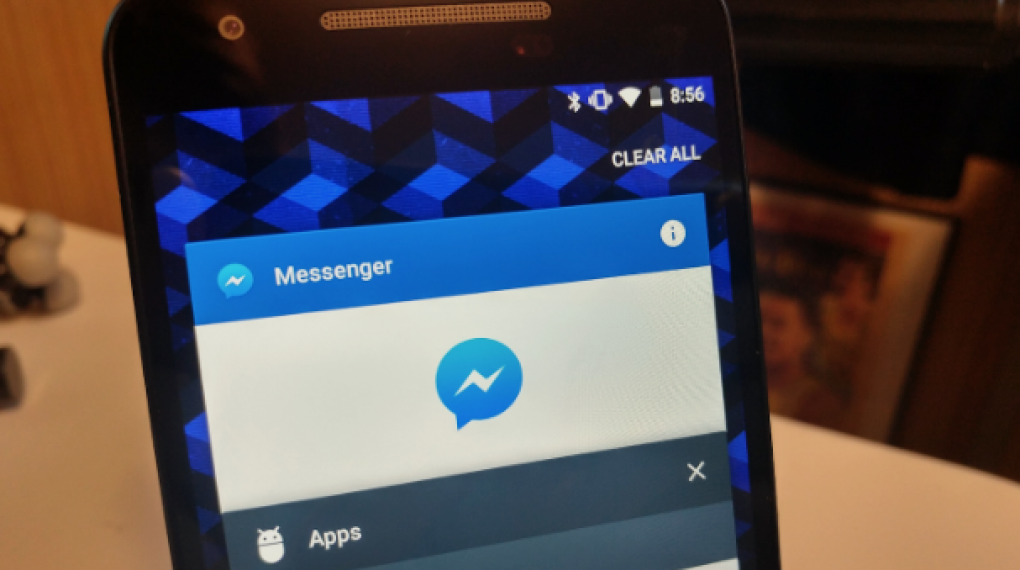
Every Android application features an “App Info” section within the Settings, allowing users to disable, force stop, clear cache, reset defaults, and perform various other functions.
Typically, the need to visit this page arises when an app is misbehaving. However, navigating to the App Info page through the Settings app can be a cumbersome process. Fortunately, there is a better and more efficient way of doing it.
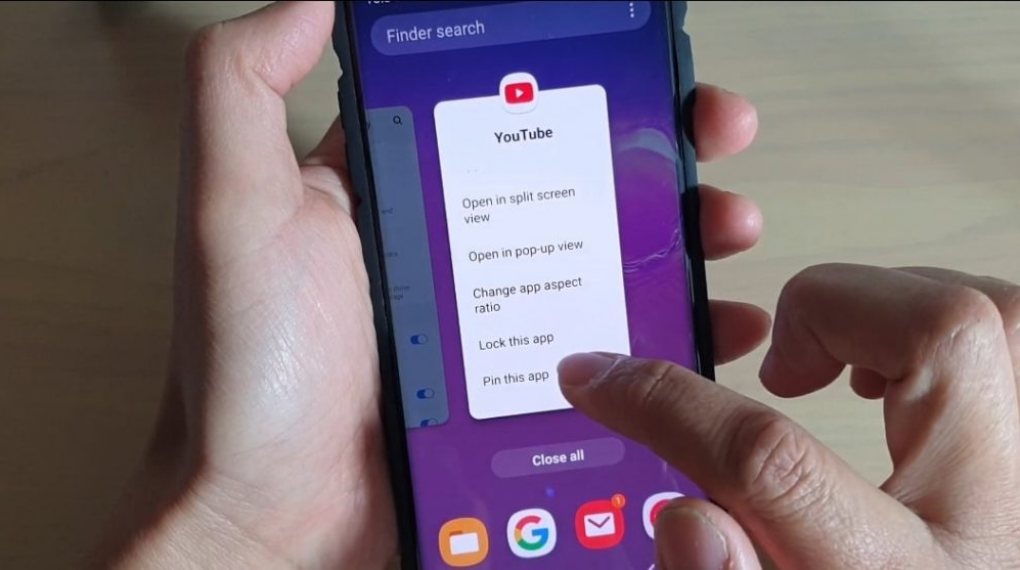
Given that your phone harbors a wealth of personal and sensitive information, it’s only natural to feel a tad uneasy when entrusting it to someone else; the “Screen Pinning” feature provides:
So, only you can unpin the app.
To utilize it:
To unpin the app, you usually need to perform actions like long-pressing the Back button or both Back and Recent apps. Your phone will provide instructions on the specific method.
Read Also: 15 BEST YOUTUBE AD BLOCKER FOR ANDROID, IOS & WEB BROWSERS
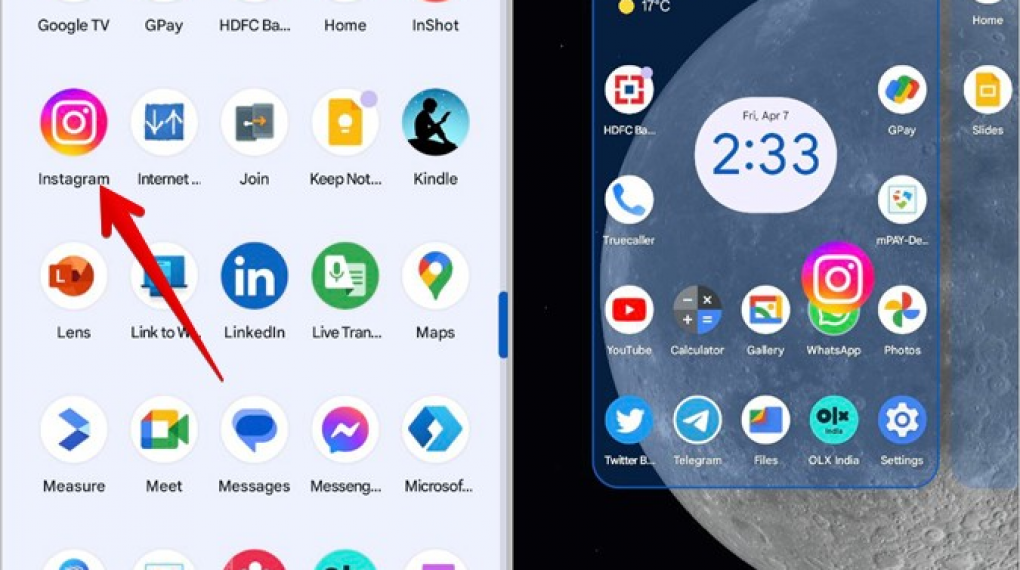
Most people open the Play Store primarily for app updates, so maintaining the latest versions and staying informed about changes is crucial. A cutting-edge Android feature, “App Shortcuts,” empowers users to long-press an app on the home screen and swiftly navigate to a specific section.
The Play Store incorporates this functionality for the “My Apps” section, allowing you to place a direct shortcut on your home screen.
Note: This feature exclusively functions on Android 7.1+ or with specific 3rd-party launchers (such as Nova Launcher).
If it’s not already present, follow these steps:
Task completed!
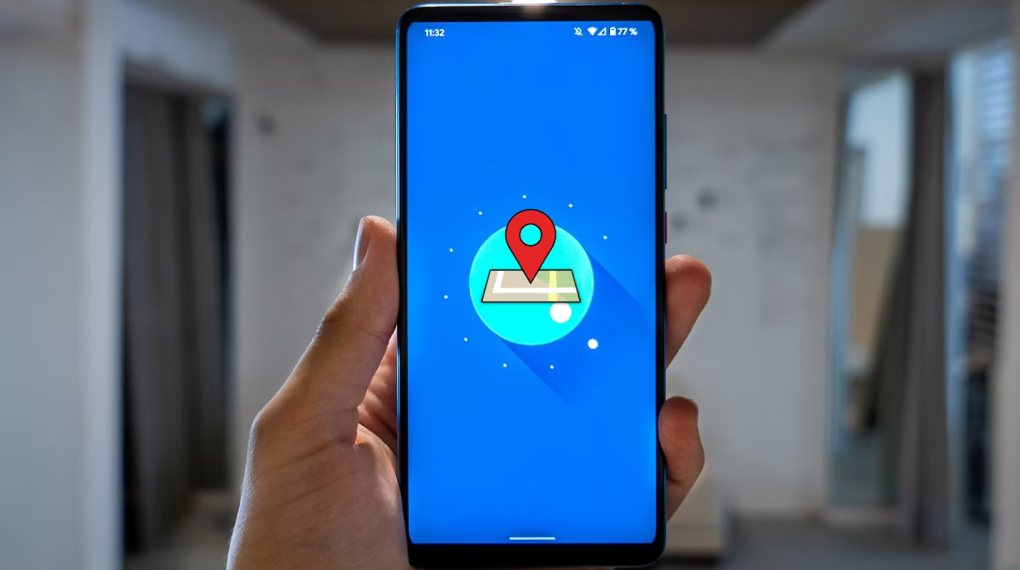
Experiencing the loss of your phone ranks among the most distressing scenarios. These devices house sensitive information and private data, making the prospect of them falling into the wrong hands a significant concern.
While there are downloadable apps designed to assist in locating a lost phone, it’s imperative to have them installed preemptively to ensure their effectiveness in times of crisis. Fortunately, there exists an integrated solution to locate your lost phone and even erase all personal data.
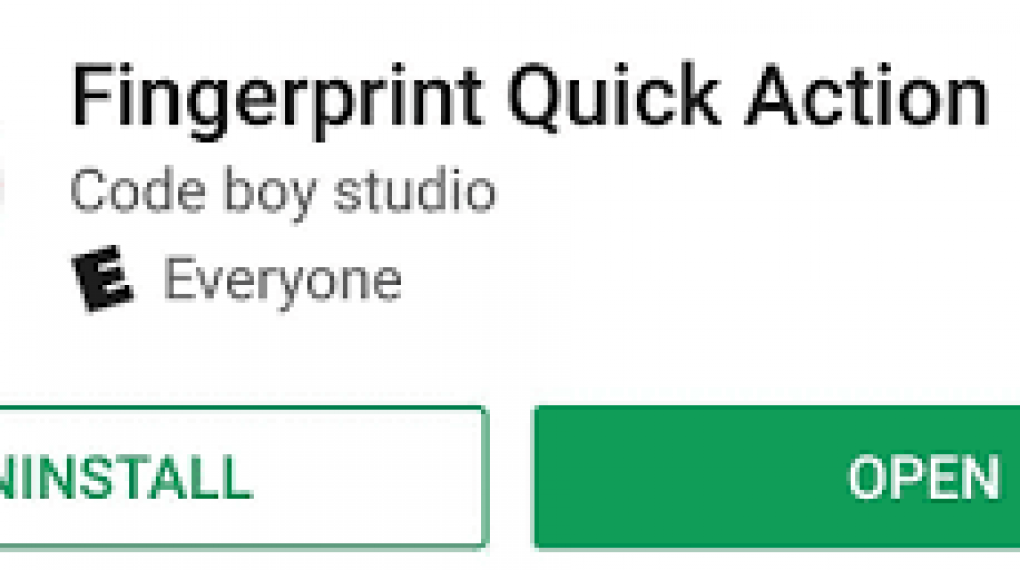
In contemporary smartphones, fingerprint scanners are commonplace. Beyond conventional fingerprint scanning, some phones leverage the scanner as a power or home button, offering limited functionality.
But what if you could harness the full potential of the fingerprint scanner for various tasks? Enter Fingerprint Quick Action, a remarkable app that can make this a reality.
Congratulations! You’re all set!
Read Also:
Abdul Aziz Mondol is a professional blogger who is having a colossal interest in writing blogs and other jones of calligraphies. In terms of his professional commitments, he loves to share content related to business, finance, technology, and the gaming niche.